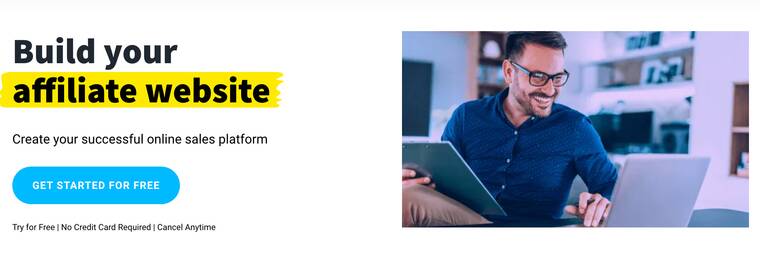A professional website is essential to success in today’s digital age. GetResponse is a comprehensive marketing tool that provides email marketing services and includes a powerful Website Builder (and it’s always free).
GetResponse Website Builder makes it easy for people without programming experience to create and manage their websites. This article will detail how to use GetResponse Website Builder, from registration to publishing, and some advanced features to help you create a professional and attractive website.
Note: GetResponse website builder can create all types of websites, including affiliate marketing websites.
1. Registration and Login
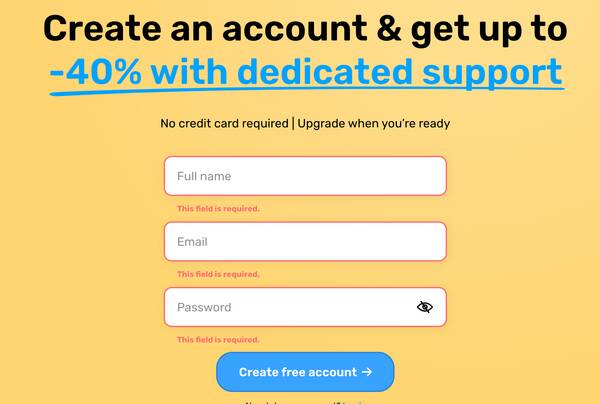
First, create a free GetResponse account using your email address. Once you’ve signed up, log in to the GetResponse platform using your email and password. Once logged in, you can see the GetResponse homepage where you can access the Website Builder tool.
2. Create a new website
On the GetResponse main interface, find and click the “Website Builder” option. This tool will guide you into the first step of website creation.
GetResponse provides affiliate templates to choose from, and you can choose the right template according to your needs. If you want to design from scratch, you can also choose a blank template.
- Available templates: GetResponse offers templates for a wide range of industries, from personal blogs to corporate websites. Browse the template gallery and choose the one that best suits your needs.
- How to choose the right template: When choosing a template, consider your industry, target audience, and the message you want to convey. Choose a template that aligns with your brand style and goals.
Check all website templates here
3. Website Design
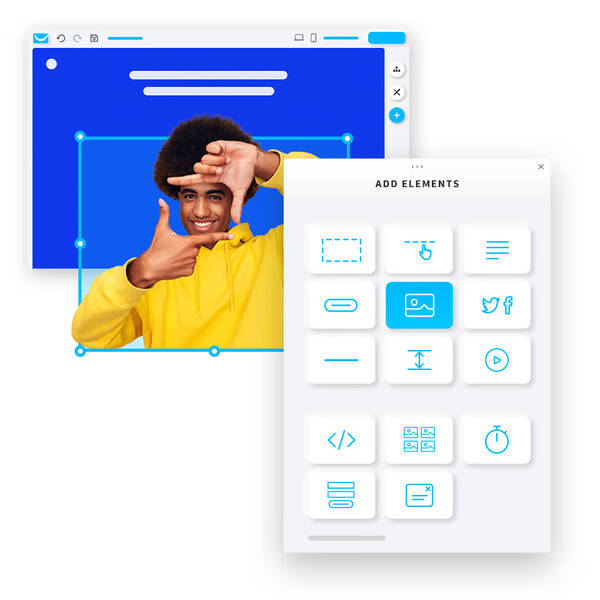
GetResponse Website Builder’s intuitive drag-and-drop interface makes it easy to add and edit page elements like text, images, buttons, and more.
- Add and edit page elements: Click an element in the left toolbar and drag it to the page. Double-click an element to edit its content and style.
- Adjust layout and style: Use the drag handles to adjust the position and size of elements to ensure a beautiful and coordinated page layout.
GetResponse provides many preset design blocks to help you quickly build pages. These design blocks include titles, text paragraphs, image displays, buttons, etc.
- Quickly add common design elements: In the design interface, select a preset design block, drag and drop it onto the page, and edit it as needed.
In addition, to ensure that your website is consistent with your brand style, you can customize the colors and fonts of your website.
- Set your brand colors and fonts: In the design interface, open the “Style” settings and choose your brand colors and fonts. GetResponse provides color palettes and font selection tools to help you set them easily.
- Use the color palette and font selection tool: Choose your favorite colors through the color palette and choose a suitable font through the font selection tool to ensure the consistency of the website style.
4. Add functionality and content
Add multimedia content to make your website more vivid and attractive
- Image Gallery and Video Embed: Click the image or video icon in the left toolbar and drag it onto the page. You can select pictures from GetResponse’s image gallery or upload your images and videos.
Related: How to add an image gallery to my website?
By adding a contact form to your website, you can easily collect information from your visitors.
- Create and configure a contact form: Click the Form icon in the left toolbar and drag it onto your page. Add input boxes, drop-down menus, and other elements as needed, and configure the form’s submission settings.
To increase the interactivity and reach of your website, you can integrate social media and third-party tools.
- Embed social media links and sharing buttons: Click the social media icon in the left toolbar and drag it to the page. Add your social media links and set sharing buttons to make it easy for visitors to share your content.
Related: How to use Siterubix to create a free WordPress site?
5. SEO Settings
In order to improve your website’s ranking in search engines, you need to do some basic SEO settings.
For example, in the website settings, add the title and description of the website to help search engines understand the content, and add keywords and meta tags to further optimize search engine performance.
Finally, make sure your website URL is concise and contains relevant keywords to help search engine crawling and ranking.
6. Preview and publish
Before publishing your website, preview it to make sure all elements and content appear normal.
- Switch between mobile and desktop views: Use the preview feature to check how your site will look on different devices to ensure a good responsive design.
Once everything is set up, you can publish your website.
- Choose a domain name: In the publishing settings, select an appropriate domain name. You can use the subdomain provided by GetResponse or bind your domain name.
- Inspection and maintenance of the website after it goes online: After publishing, regularly check the performance and update the content.
7. Advanced Features
GetResponse provides an AI content generator that can help you quickly generate high-quality content of various types, such as blog posts, product descriptions, email content, social media posts, etc., saving time and effort.
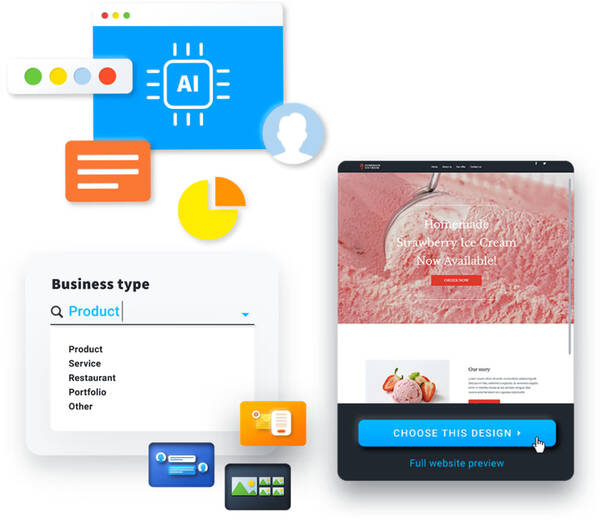
It is also relatively simple to use.
You just enter the topic and related keywords of the content and set the text length, and it will generate relevant and high-quality content according to your requirements.
In addition, you can also choose the language and tone of the generated content, such as formal, friendly, humorous, etc., to make the content more in line with your brand style. GetResponse supports multiple languages and can generate content that conforms to the language habits of the target market.
In addition, GetResponse also provides e-commerce features:
- Create an online store: Add the e-commerce module in Website Builder and configure your online store.
- Manage products and orders: Add and manage product information, process orders, and track sales.
8. Final Thoughts
GetResponse Website Builder is a powerful and easy-to-use tool that helps you quickly create a professional website. Use it to create a unique affiliate website to showcase your brand and products!