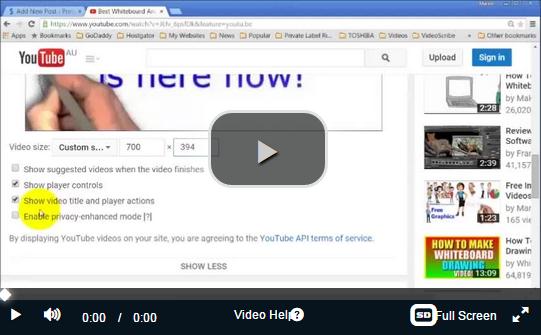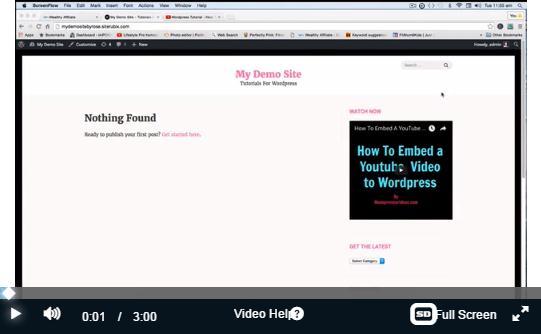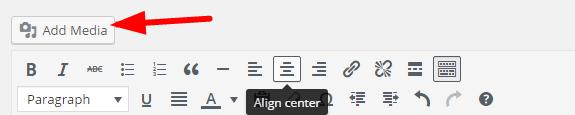Embed a video on your WordPress blog will enrich your content and make your site lively and vivid. This is an effective way to get visitors and drive targeted traffics to your website. YouTube is the largest video source online. If you find a popular video and relevant with your content, embedded this video in your post and thus will help your site rank in google.
In this post, I will teach you how to embed a YouTube Video on WordPress Blog in three ways:
- Embed a YouTube video into content
- Embed a YouTube video on widget
- Upload a video from your computer into content
﹟1 Embed a YouTube video into WordPress content
Step 1 Get video html code
If you find a YouTube video you want to embed into your content, you will see a “share” tab underneath the video. Click the “share” and select the “Embed” tab. The video html code displays there. This is the code that will be embedded in your post content. See imagine below:
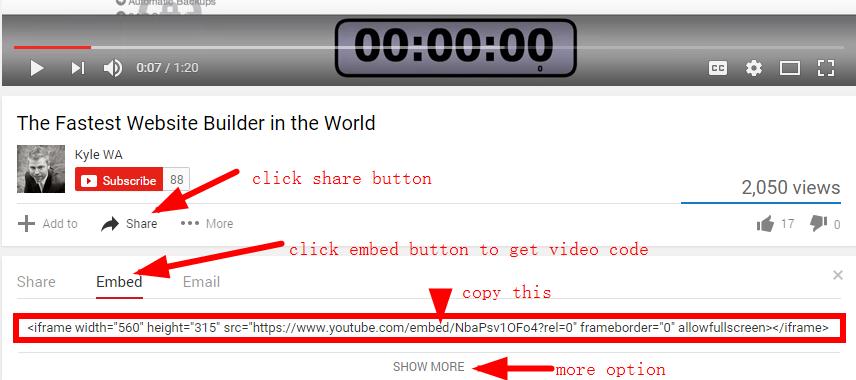
You can also see “show more” underneath this code bar. There are more options about choosing the code, e.g. size…see imagine below:
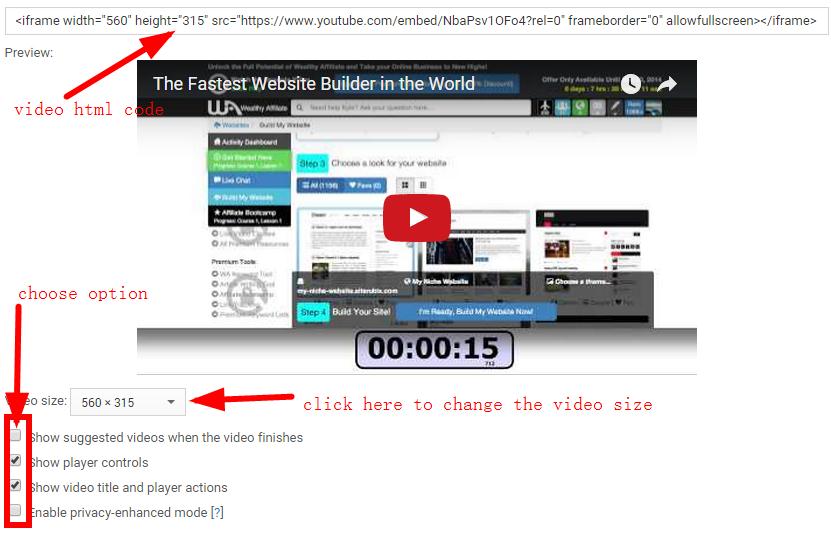
Step 2 Paste the html code into your content
This code CANNOT be pasted to your content directly and you need to do this work in text or html area. When you edit your WordPress post, there are 2 options chosen at the the right top of the edit page. One is “visual” and another is “text” or “html”. Select the “text” and find the right place to paste this video html code.
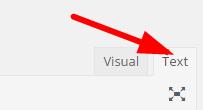
Step 3 Embed video into the content
Here I will show you an example of embedding a YouTube video in this post.
Let’s take the above video what I have found on YouTube – “the fastest website builder in the world”. ( Actually, this site builder belong to Wealthy Affiliate Members – whether starter or premium membership)
Now I have got the video html code by following above methods, then I have copied these codes under this sentence in the text editing environment. See imagine below:
and you will see the result in this post:
You see insert a YouTube video is so easily. Everyone can complete this work even if you haven’t any html knowledge. Please refer to the demo video training on Wealthy Affiliate
Now let’s talk about…
﹟2 Embed a YouTube video on WP widget
WordPress platform is very flexible. You can insert a YouTube video not only in post content but also in widget area. That’s fairly easy as well.
Go to WP widget area and drag “text” from the right to the left side bar and copy the video html code and click “save” tab. Then it’s over.
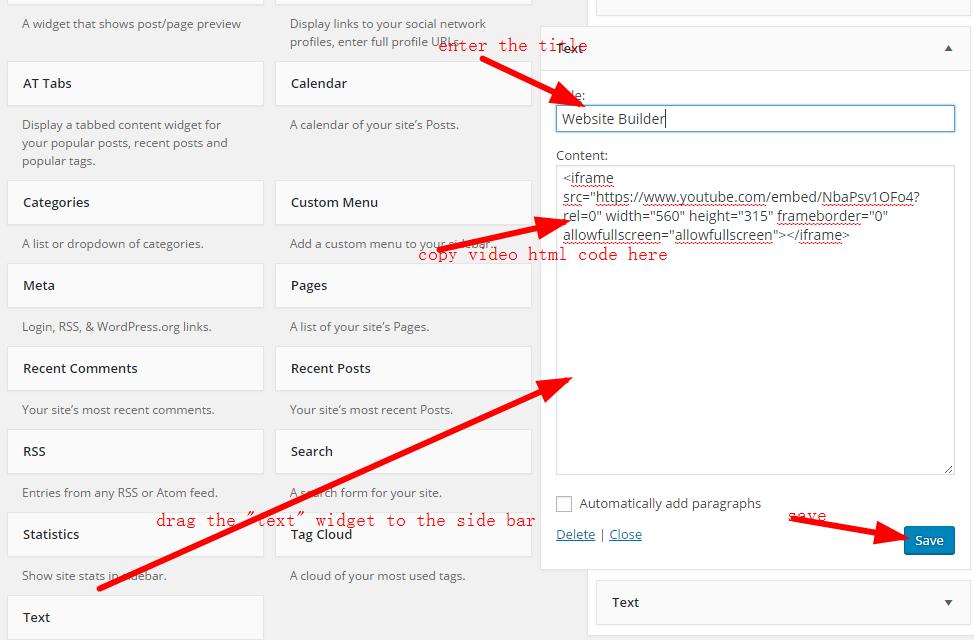
After saving the text widget, you will this video on your WordPress sidebar. See imagine below:
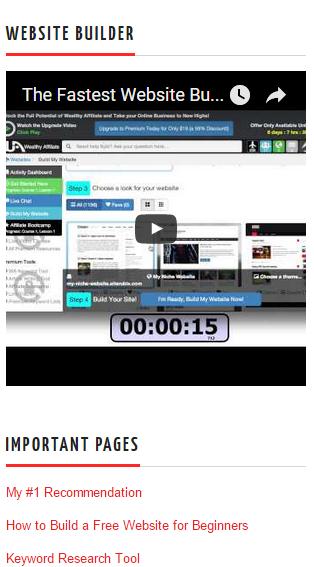
Here’s the tutorial video on Wealthy Affiliate about the whole procession of Embedding a YouTube video on WP widget.
﹟3 Embed or upload a video from your computer
Besides above 2 ways to embed a YouTube video in WordPress blog post, you can also upload a video from your computer.
Step 1
On the post editing page, click the “Add Media” tab ( left top ) and choose the video from you computer, see imagine below
Step 2
Find the video in your computer and click upload to your WordPress media list.
Step 3
In above “insert media” page, click “insert into post” tab.
Note: Maximum upload video size: 8 MB
If you have any comments, please leave them below.
Michael